Exporting Your Multisig Wallet from Sparrow Wallet
To connect your multisig wallet from Sparrow to Hoseki, you’ll need to export your wallet configuration. This export only contains public information (extended public keys, derivation paths, and script policies). It never includes your private keys.
Option 1: Export a Wallet File (Recommended)
- Open Sparrow and select your multisig wallet.
- Click Settings in the left-hand menu.
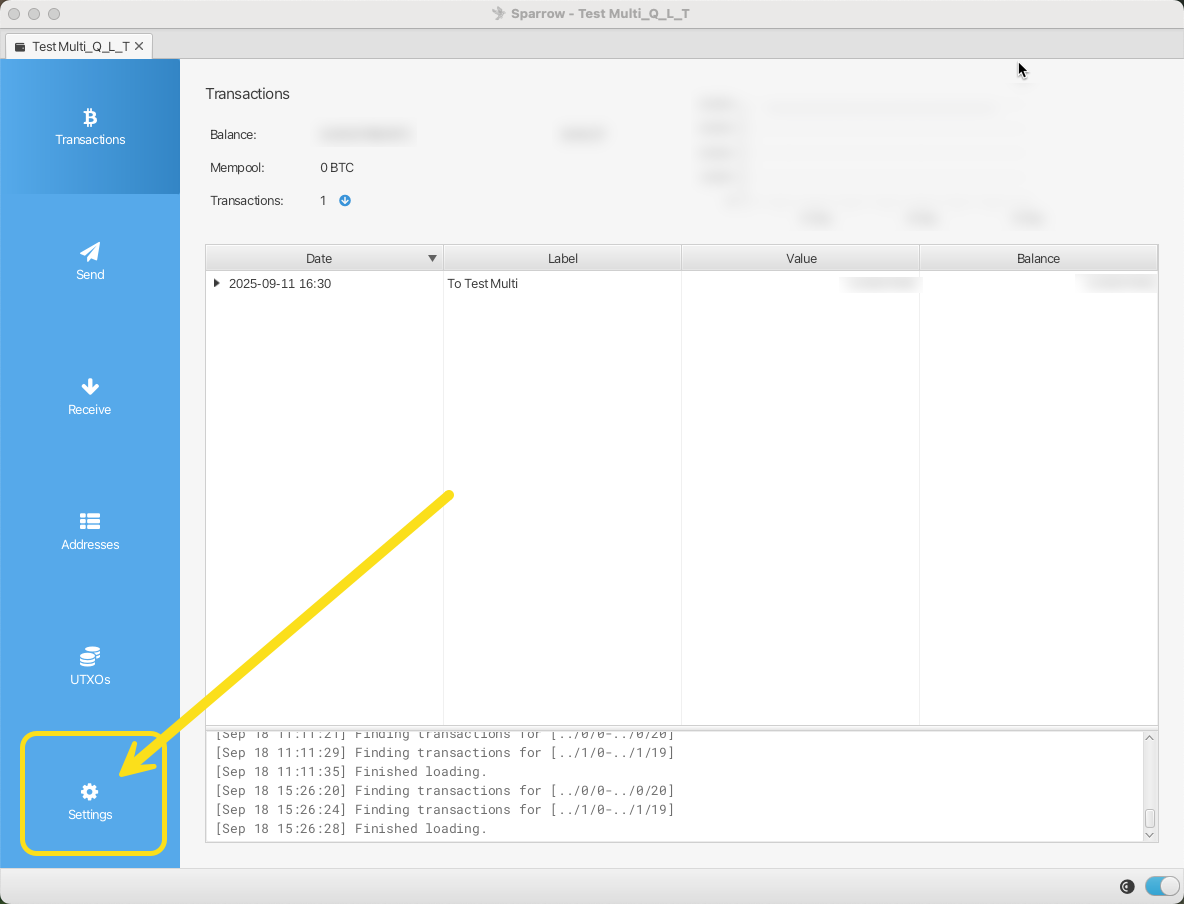
At the bottom left corner of the Settings screen, click Export.
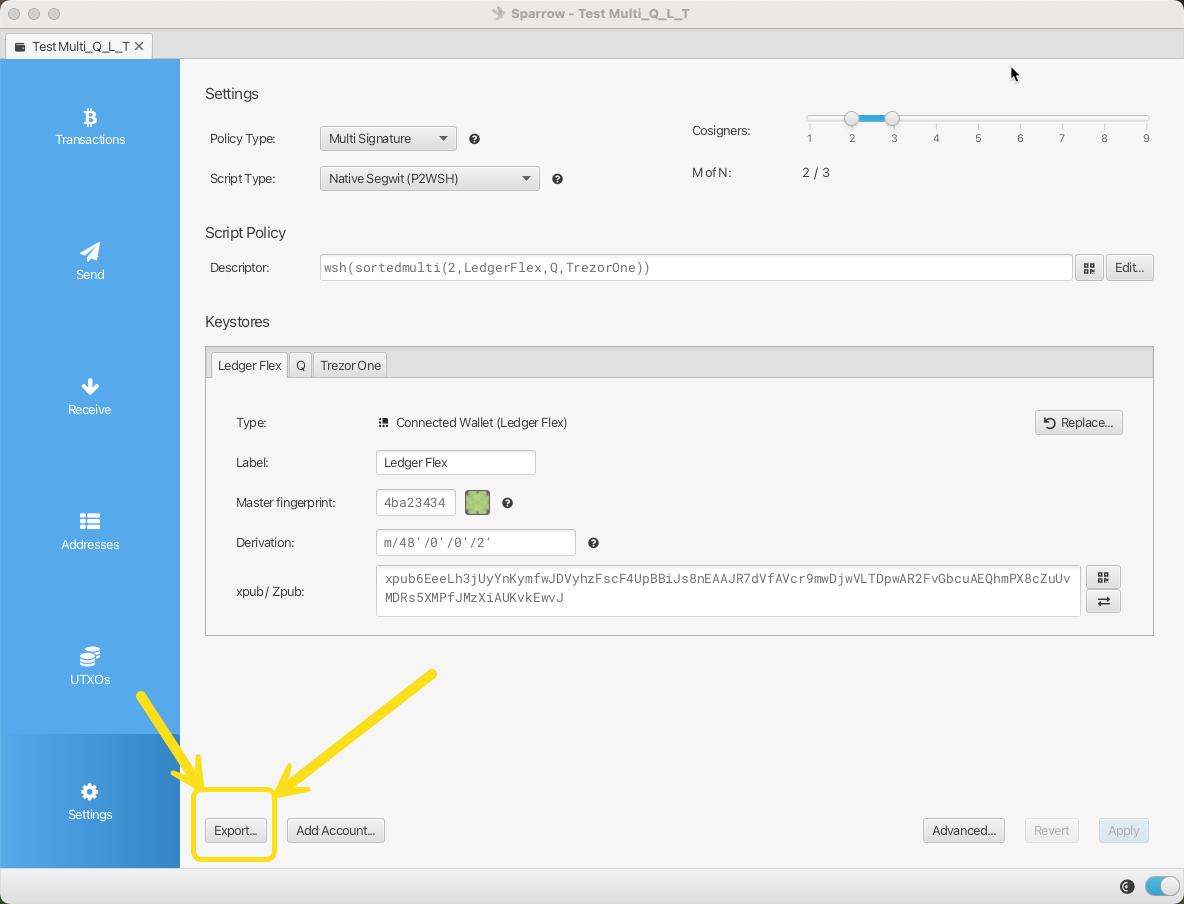
Choose one of the following export formats:
- Unchained Caravan Multisig (recommended)
- BlueWallet Multisig
- Coldcard Multisig
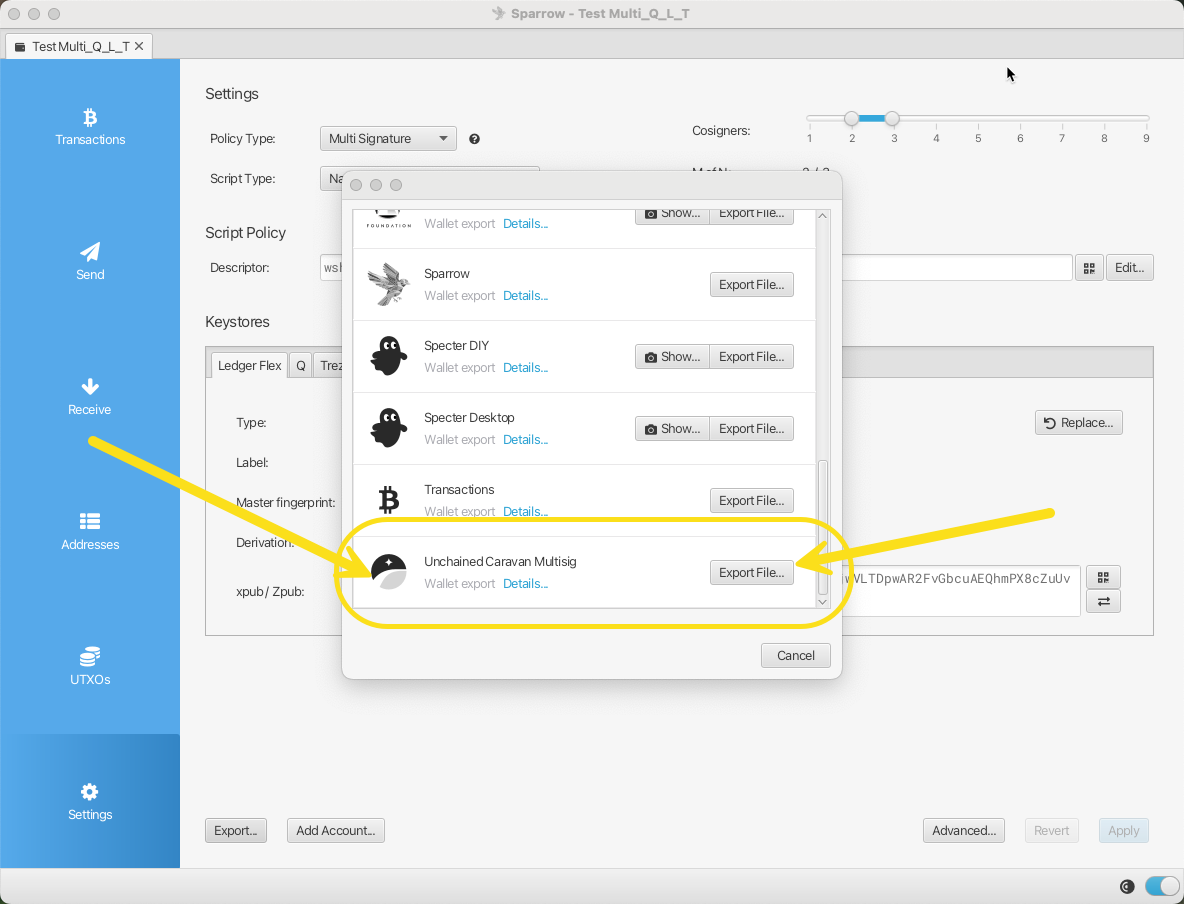
Sparrow will generate and download a file. Upload this file into Hoseki when prompted.
Option 2: Copy the Descriptor String
- In Sparrow, with your multisig wallet open, click Settings.
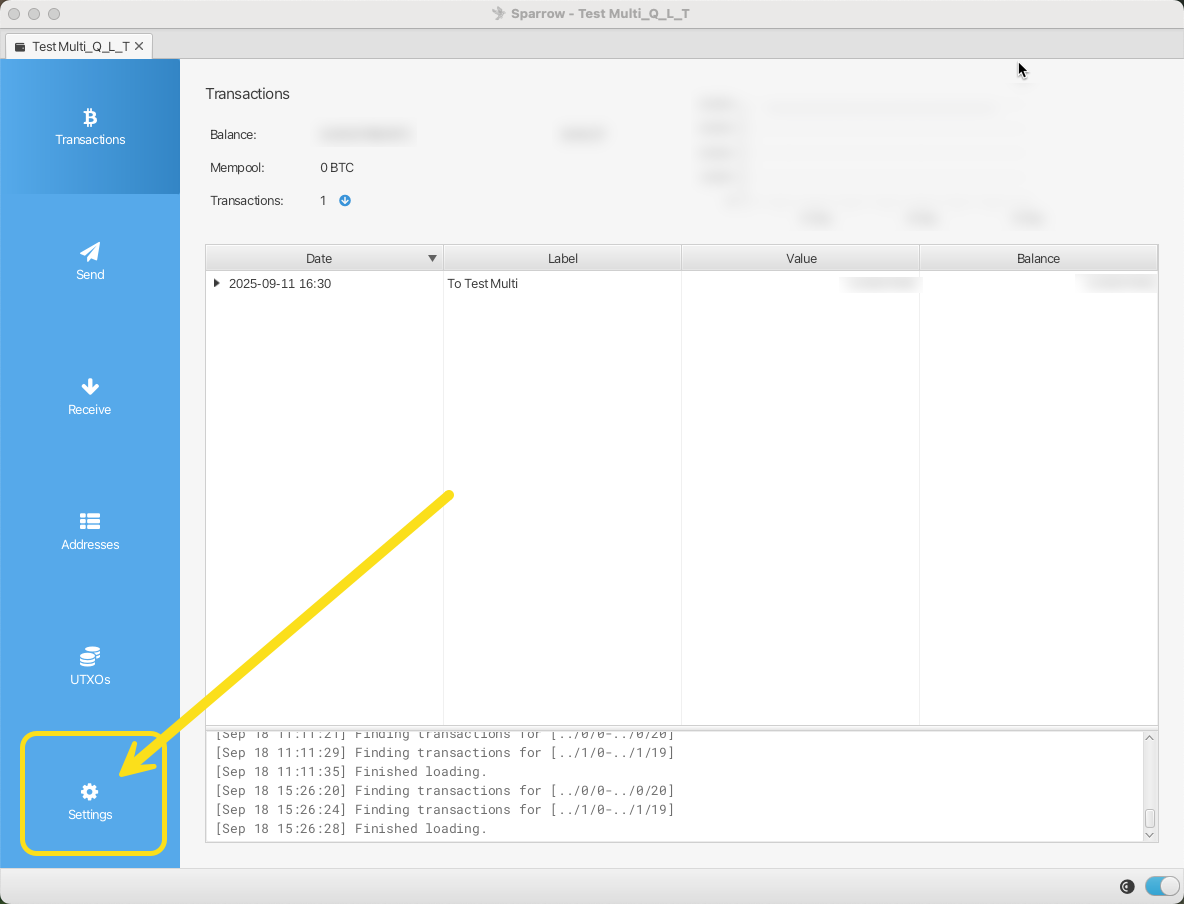
Find the section labeled Script Policy. Click Edit.
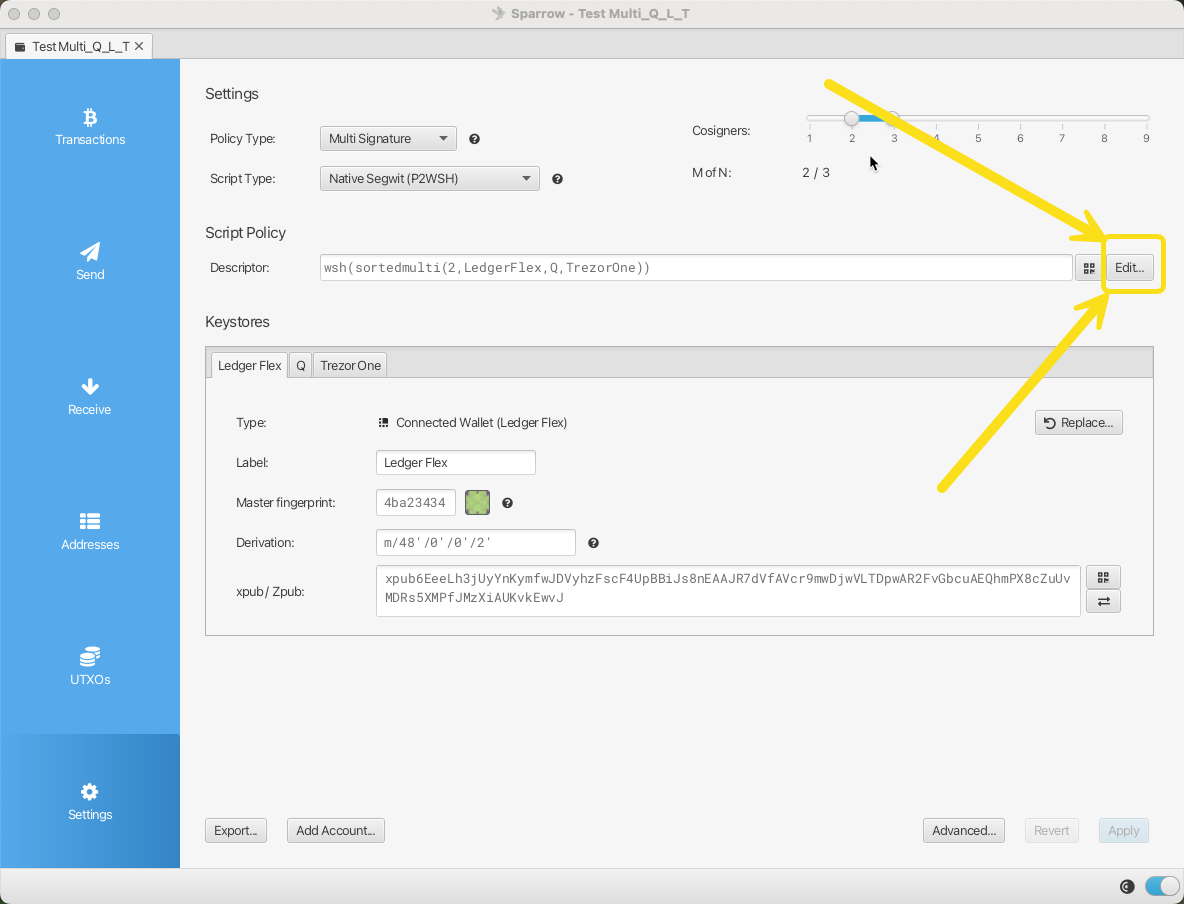
Sparrow will display a long text string (your wallet descriptor).
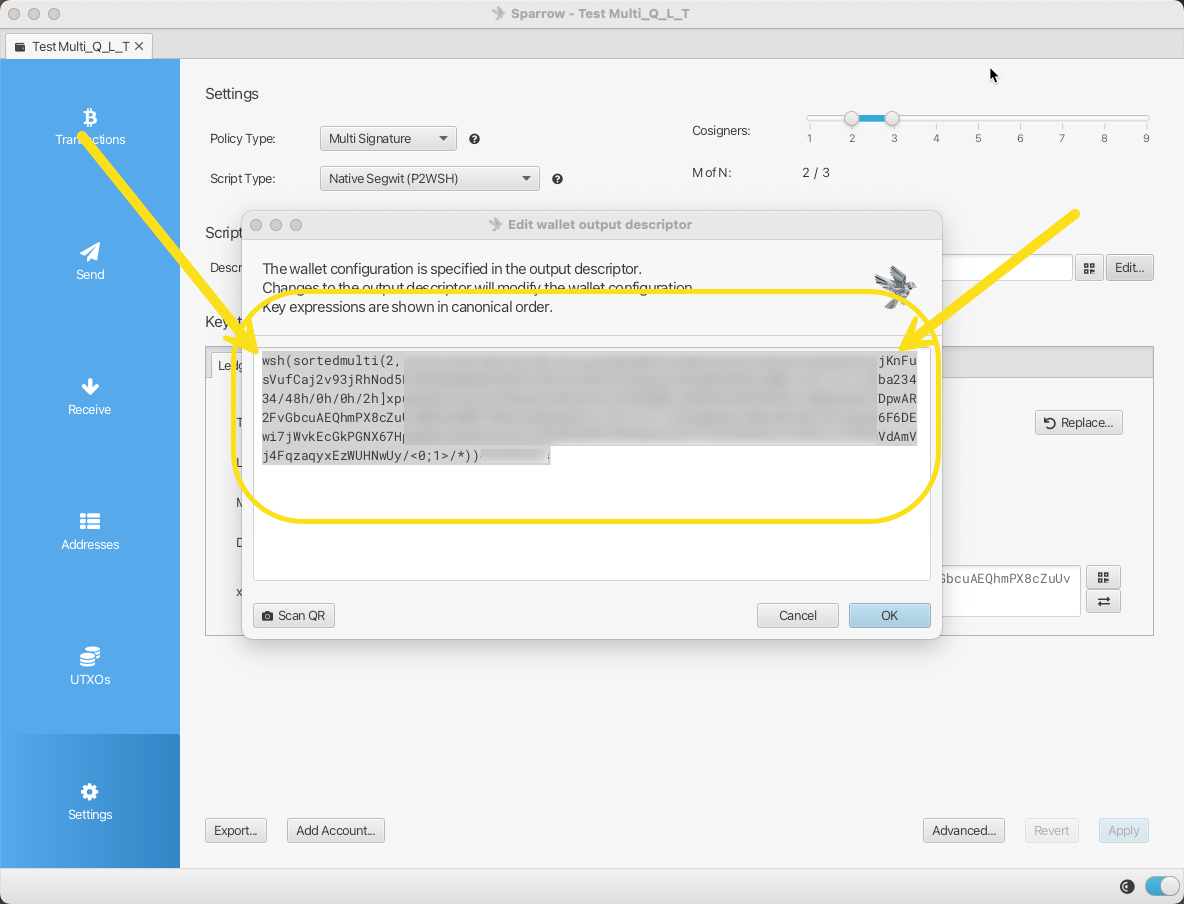
Copy this string and paste it directly into Hoseki.
Important Notes
- Never share your wallet backup or seed phrase — only use the export file or descriptor.
- Even though this information is public, do not post or share it widely. It can expose which coins you hold and reduce your privacy on the Bitcoin ledger.
- If you are unsure which export option to choose, Unchained Caravan Multisig is a safe default.
Need Help?
If you have any questions, or if you believe the instructions above are incorrect, please reach out to our support team at support@hoseki.app.
