Exporting Your Multisig Wallet from Nunchuk
To connect your Nunchuk wallet to Hoseki, you’ll need to export your wallet configuration. This export only contains public information (extended public keys, derivation paths, and script policies). It never includes your private keys.
Steps to Export
- From the main screen in Nunchuk, select the wallet you’d like to export.
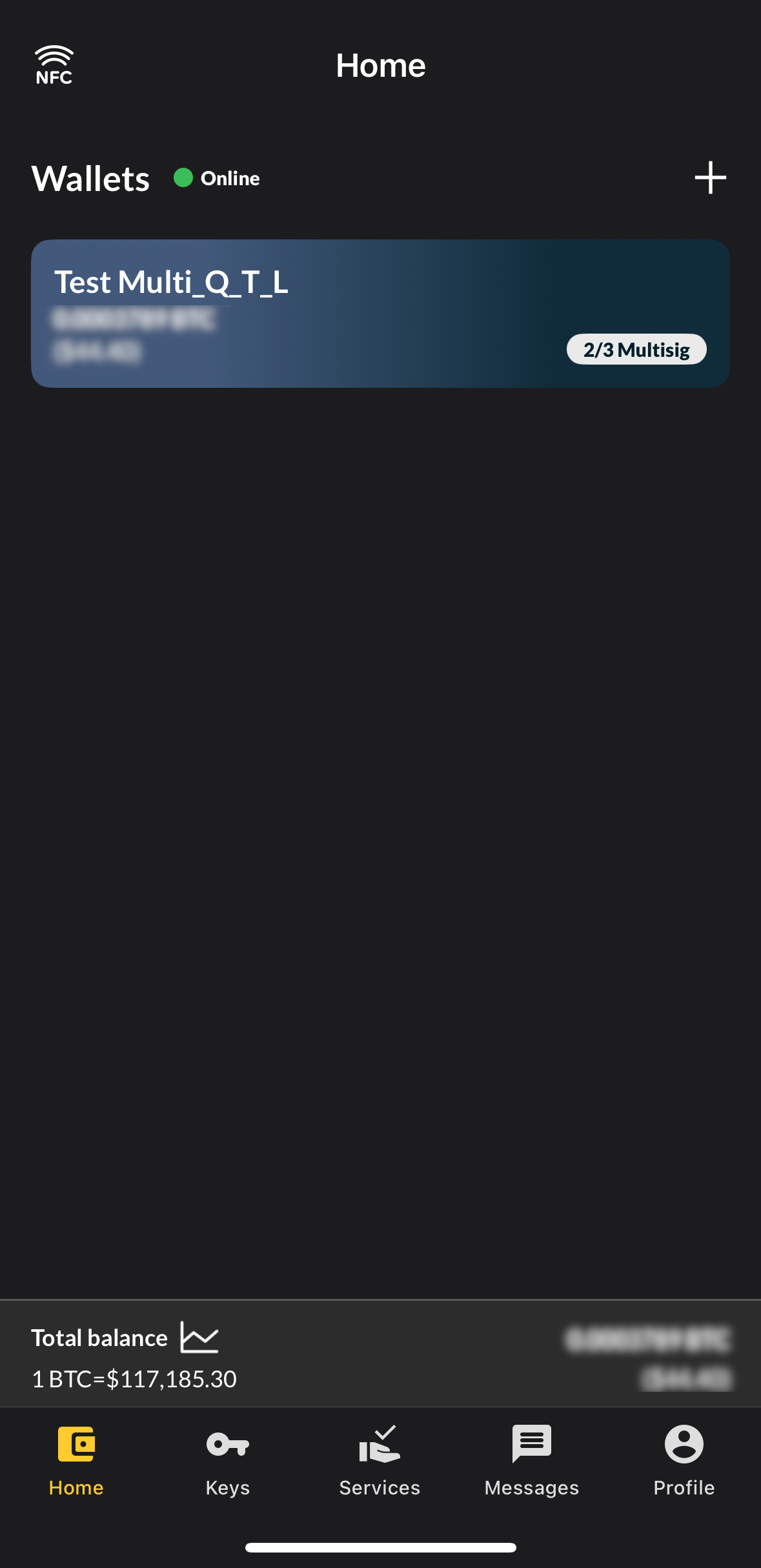
Tap View Wallet Config in the middle of the page.
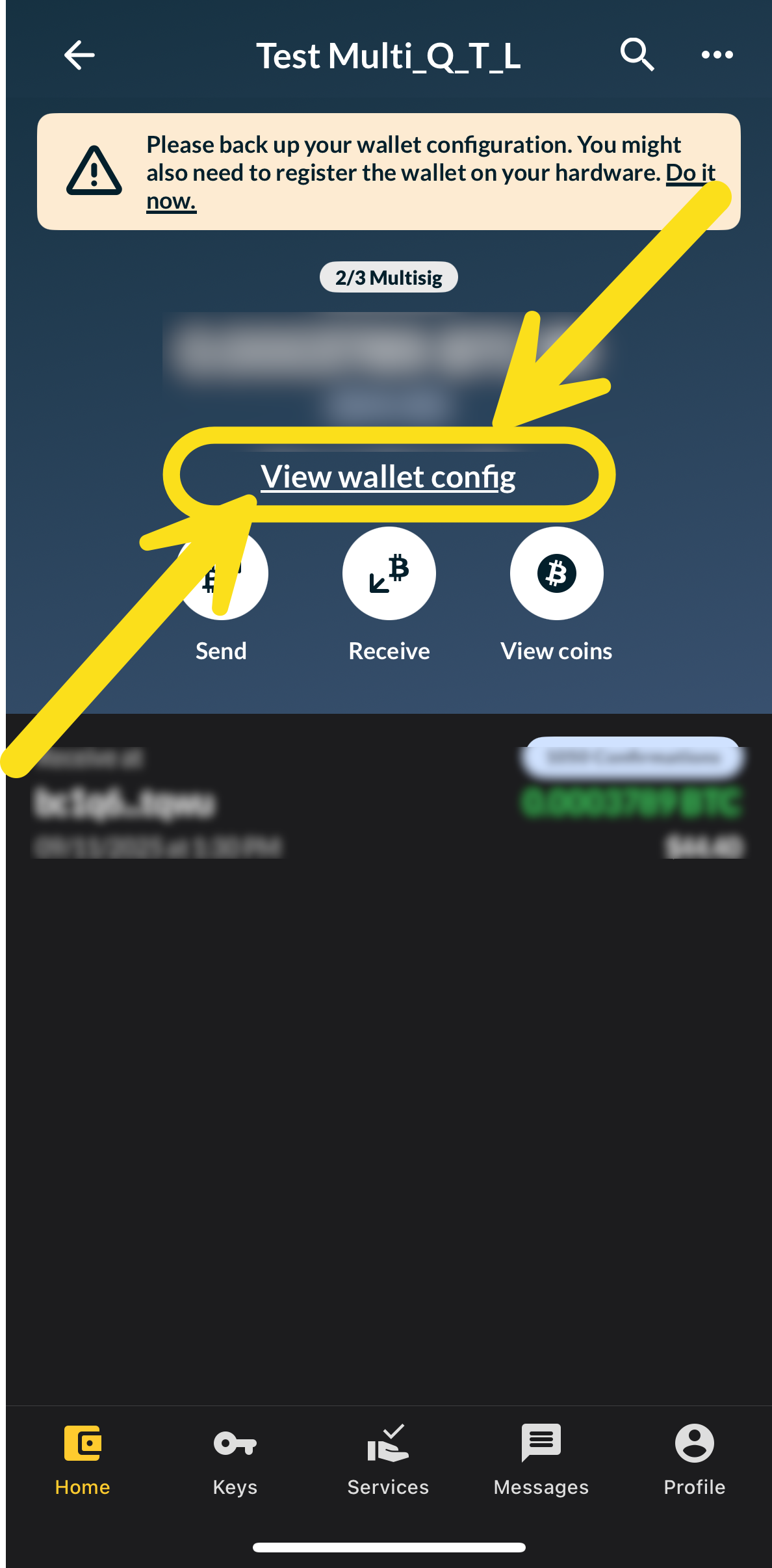
In the top right-hand corner, tap the three dots menu.
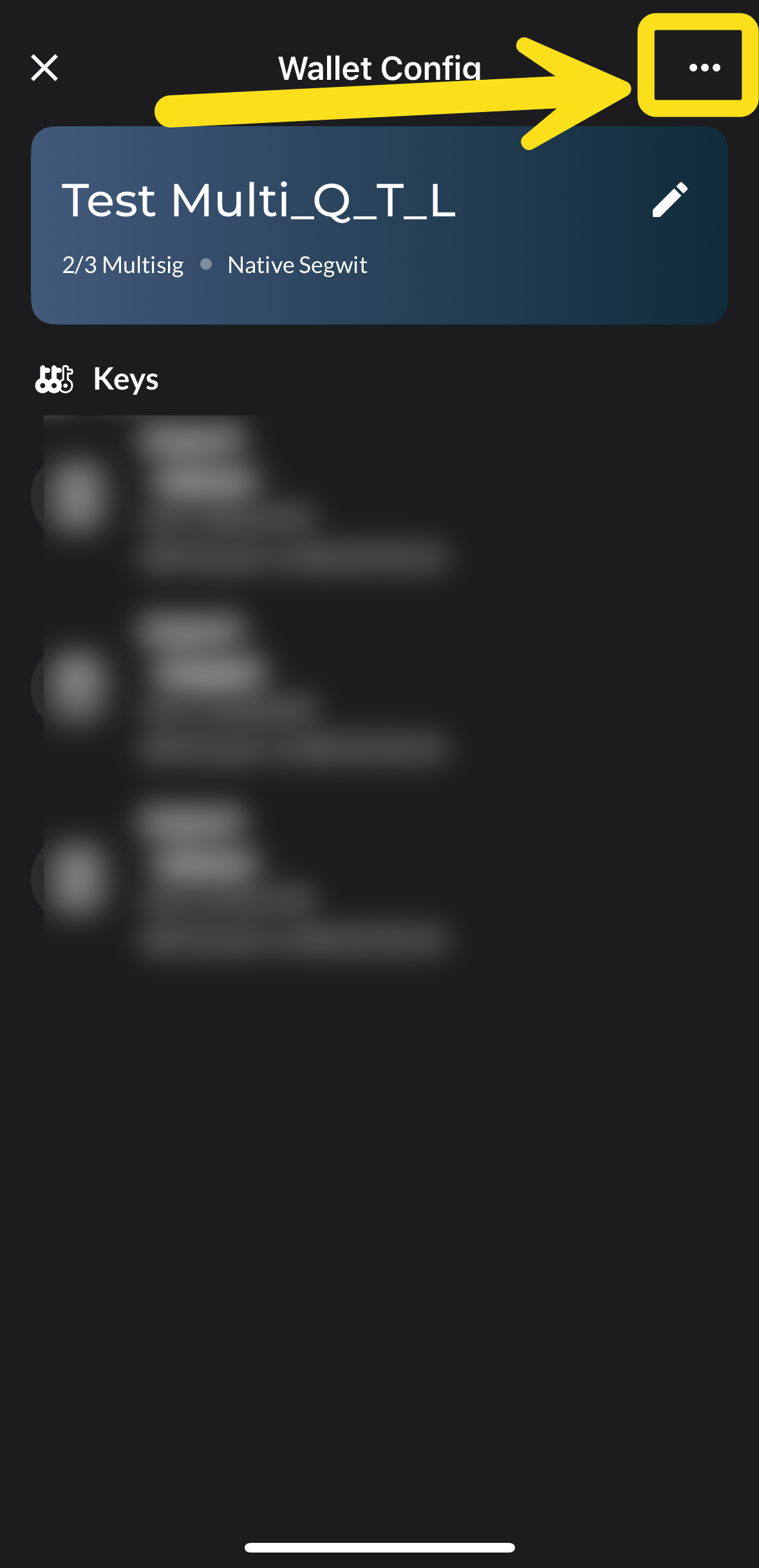
Select Export Wallet Configuration.
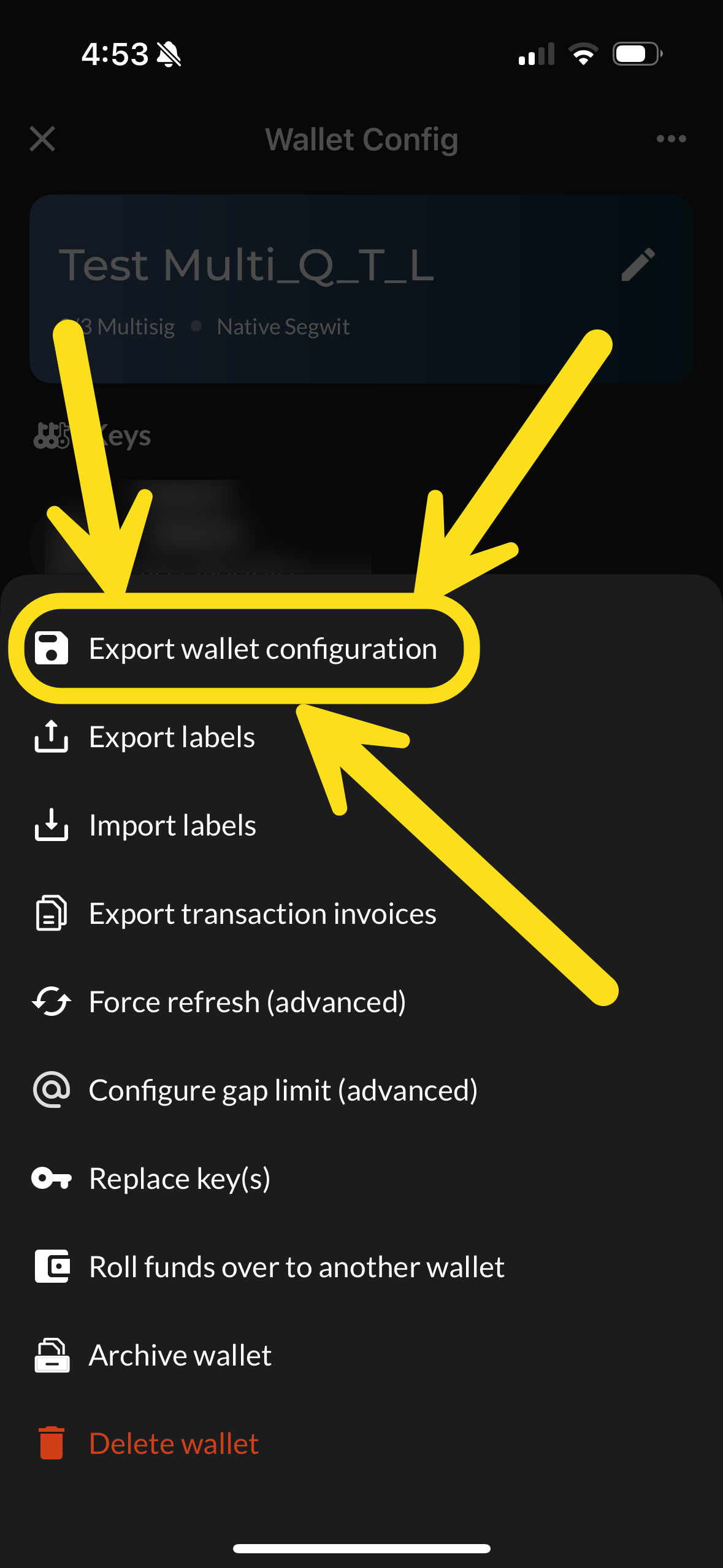
When prompted for an export format, choose Descriptor.
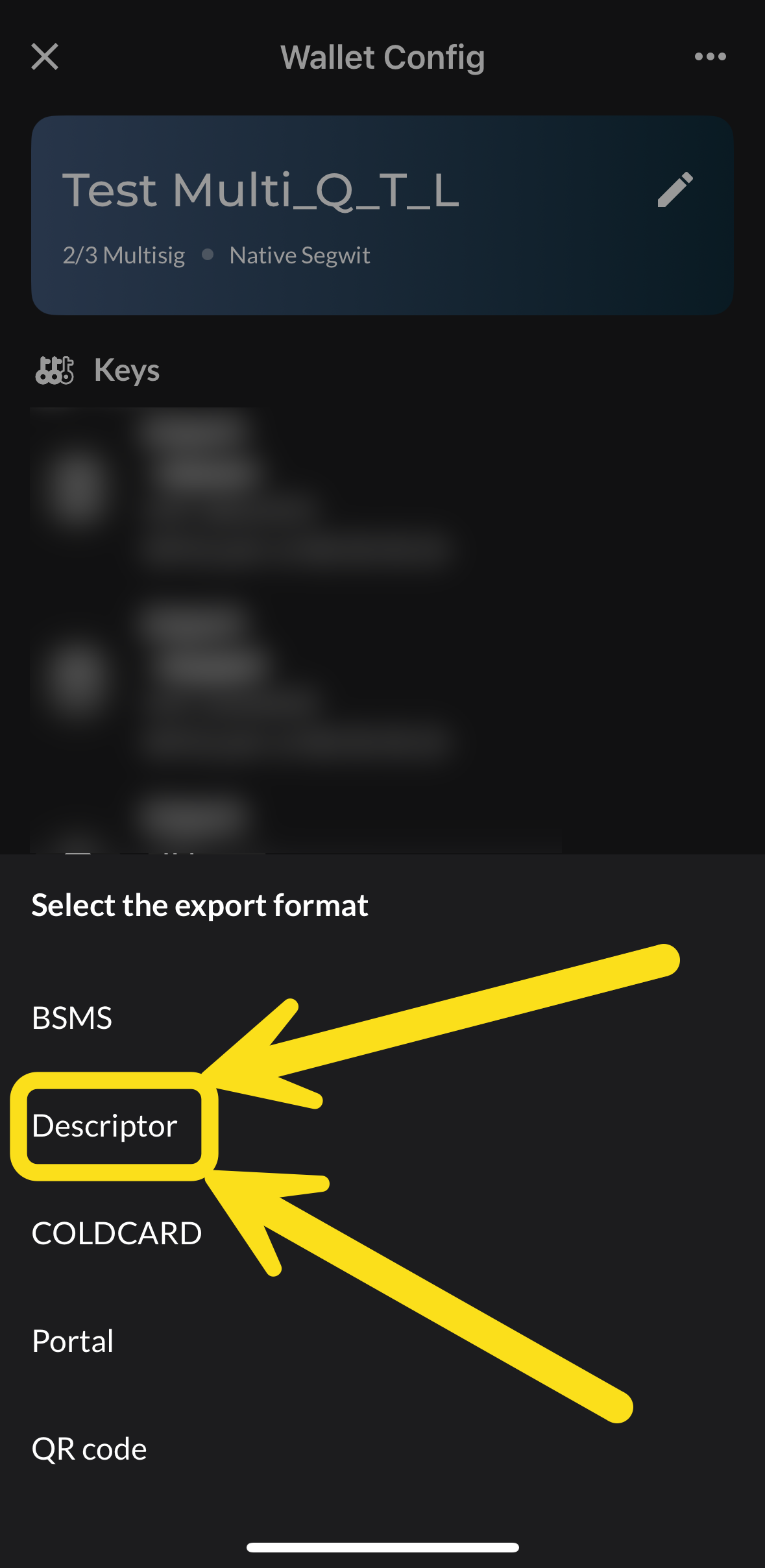
Using the Export
You now have two ways to provide your configuration to Hoseki:
- Upload the file — Save the descriptor file to your device and upload it directly into Hoseki when prompted.
- Copy & Paste — Open the file, copy its contents, and paste the descriptor string into the paste descriptor field on Hoseki.
Important Notes
- Never share your wallet backup or seed phrase — only use the exported descriptor.
- Even though this information is public, do not post or share it widely. It can expose which coins you hold and reduce your privacy on the Bitcoin ledger.
- The Descriptor export is the only format Hoseki accepts from Nunchuk.
Need Help?
If you have any questions, or if you believe the instructions above are incorrect, please reach out to our support team at support@hoseki.app.
