How to find your account identifier (XPUB) in BlueWallet
These steps are the same whether you’re using BlueWallet on mobile or desktop.
Step 1 — Select your wallet
- Open BlueWallet and select the wallet you want to use. You should see the transactions pane and your BTC balance.
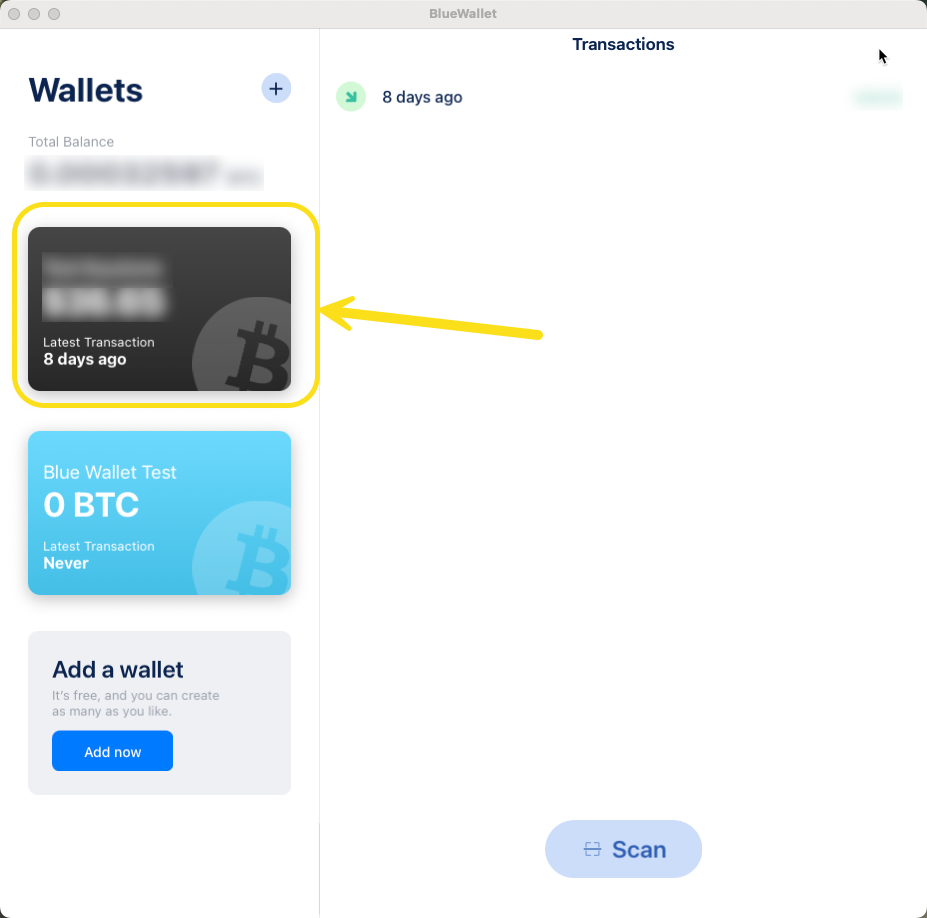
Step 2 — Open wallet settings
- Tap or click the three dots in the top-right corner of the screen to open the wallet menu.
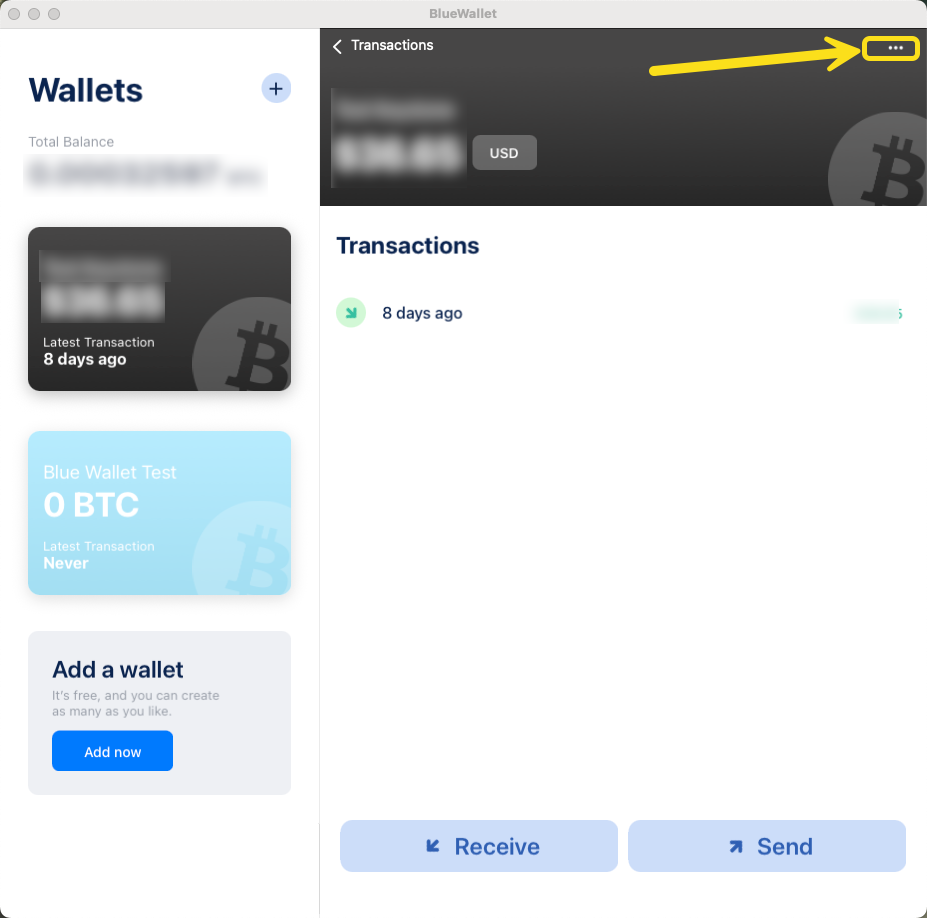
Step 3 — Export / Backup
- Scroll to the bottom of the settings page and select Export / Backup.
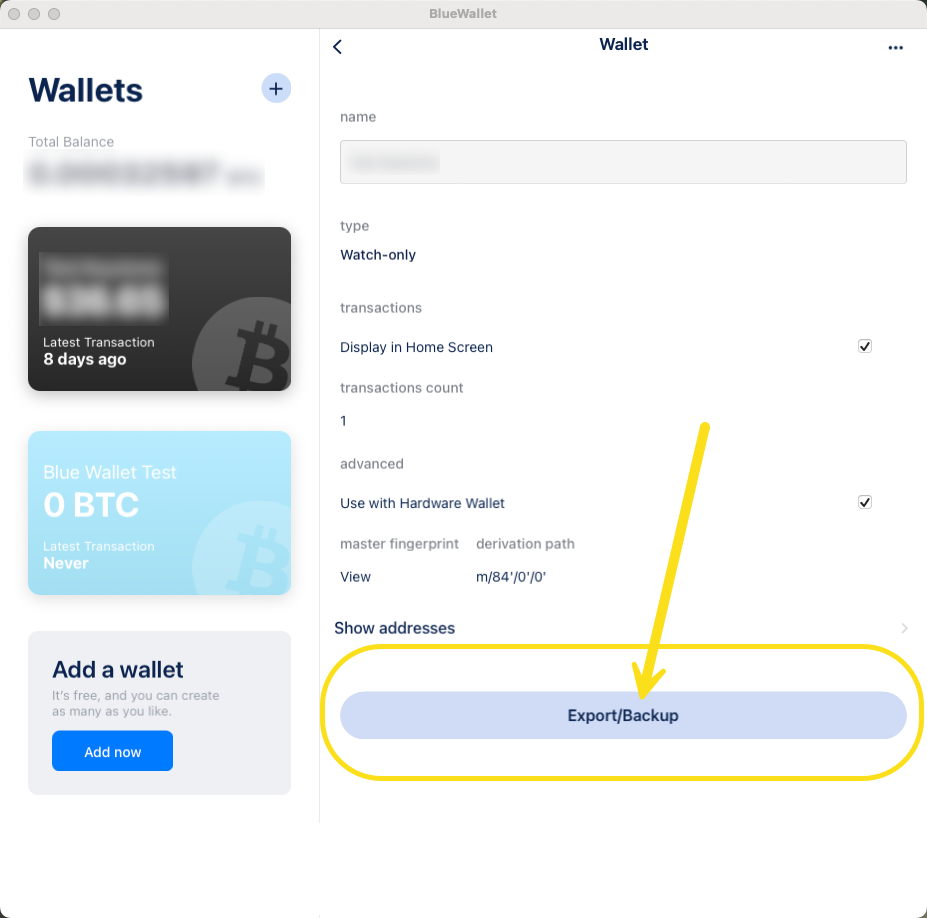
- A new pane will appear. At the bottom, you’ll see your extended public key (XPUB, ZPUB, or another prefix depending on your script type).
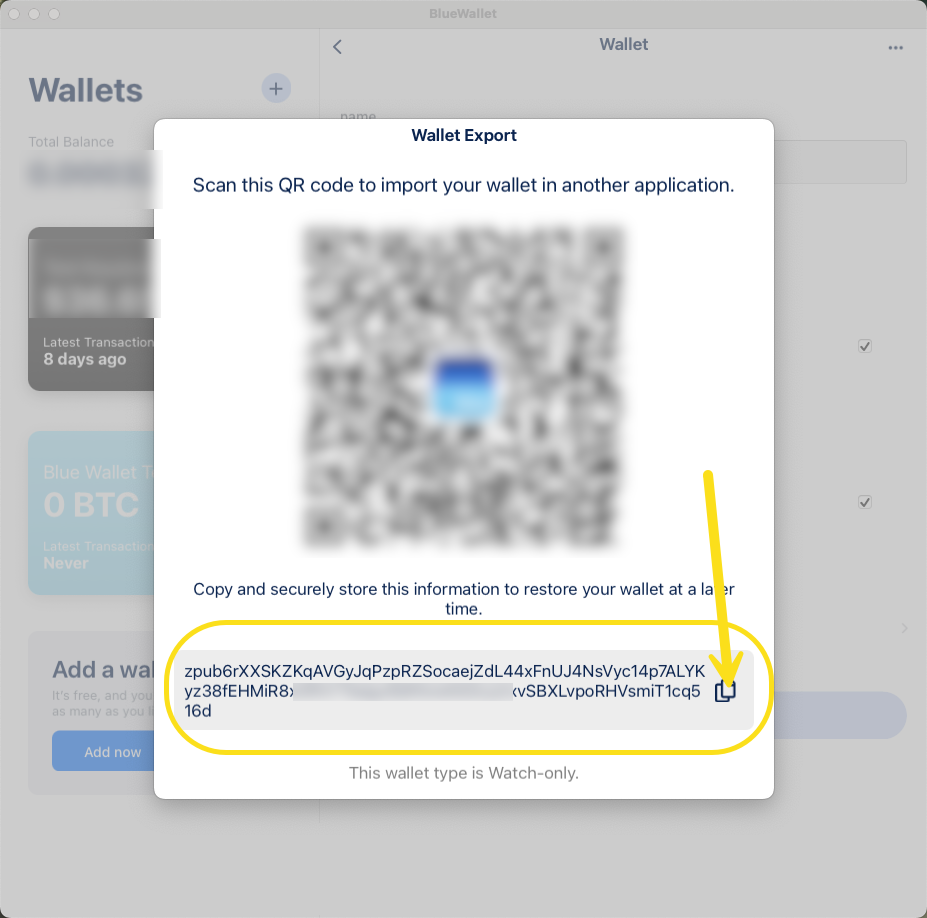
Info: Don’t worry if the key starts with zpub, ypub, or another prefix — Hoseki accepts all script-encoded extended keys. Just copy what BlueWallet provides.
Step 4 — Copy your XPUB
- Copy the extended public key shown in the export/backup pane.
- Use this value in Hoseki’s manual flow when prompted for your account identifier.
If you have any questions or run into issues, reach out to us at support@hoseki.app.
