How to sign a message with Blockstream Wallet (Desktop - Using Jade)
This guide walks you through how to sign a message with a Jade device using a Blockstream wallet.
Before you start
- Install and open the Blockstream app on desktop and connect your Jade.
- Unlock Jade in the Blockstream app (PIN + authentication) to create a session.
- Open Hoseki and start the Manual flow to get your message to sign.
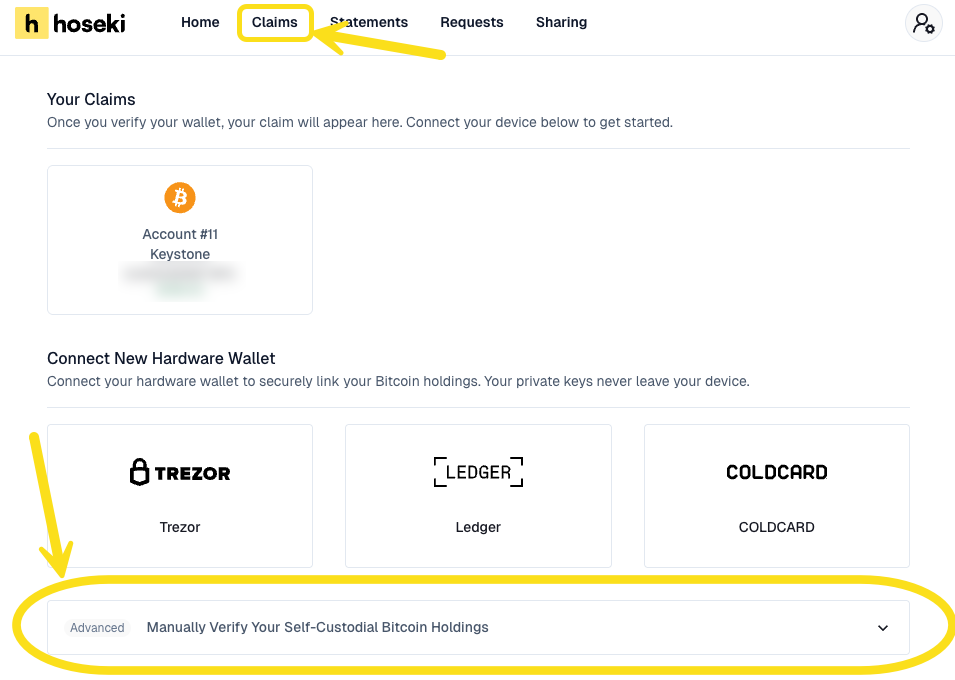
Note: If you are having trouble finding your account identifier (XPUB) in the Blockstream wallet, please refer to this guide for instructions.
Step 1 — Open the address list
- In the Blockstream app, open your Jade-backed wallet and go to Addresses.
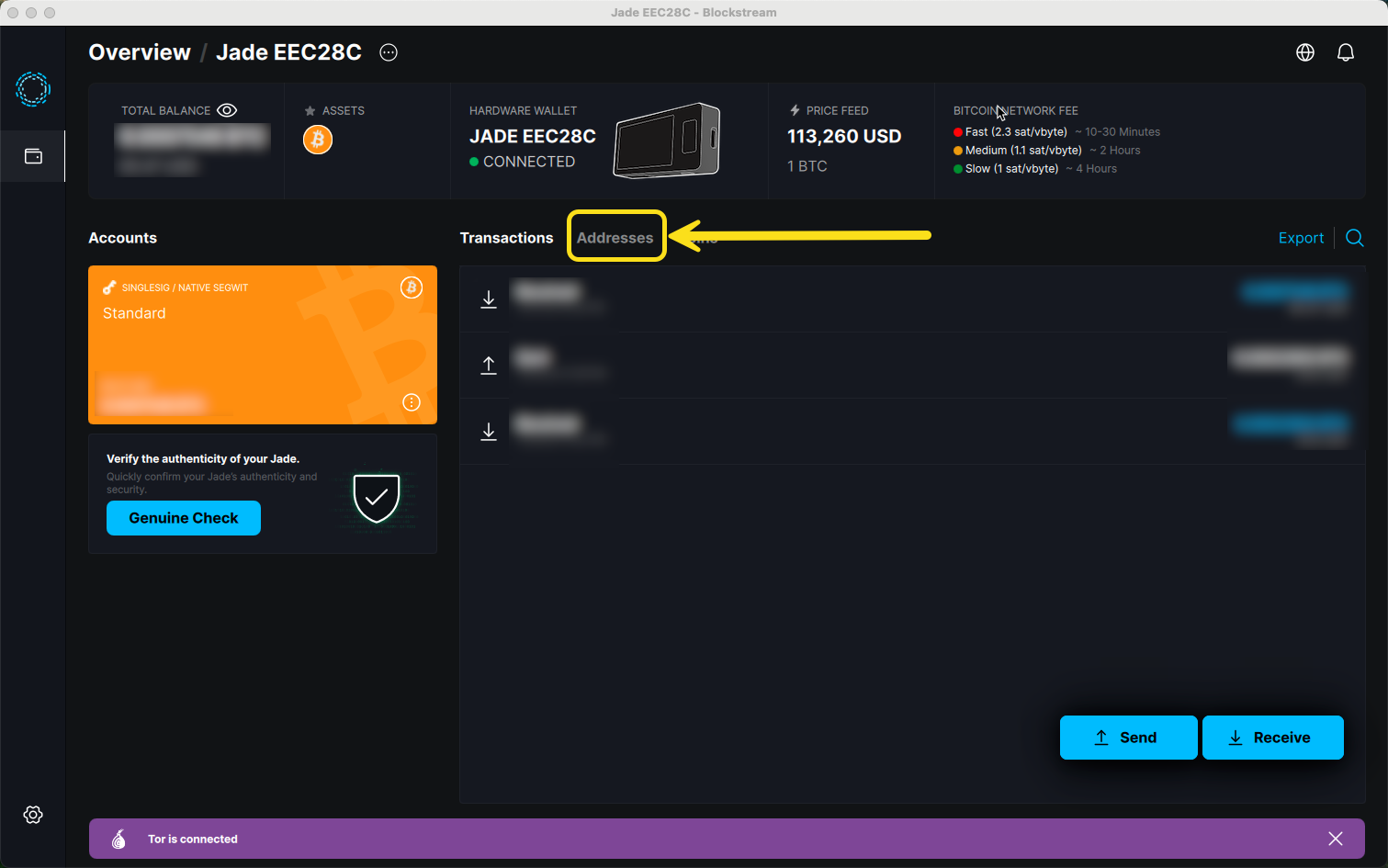
- Find the first Receive address (In the Blockstream app this is represented as the first in the list at the bottom of the used addresses).
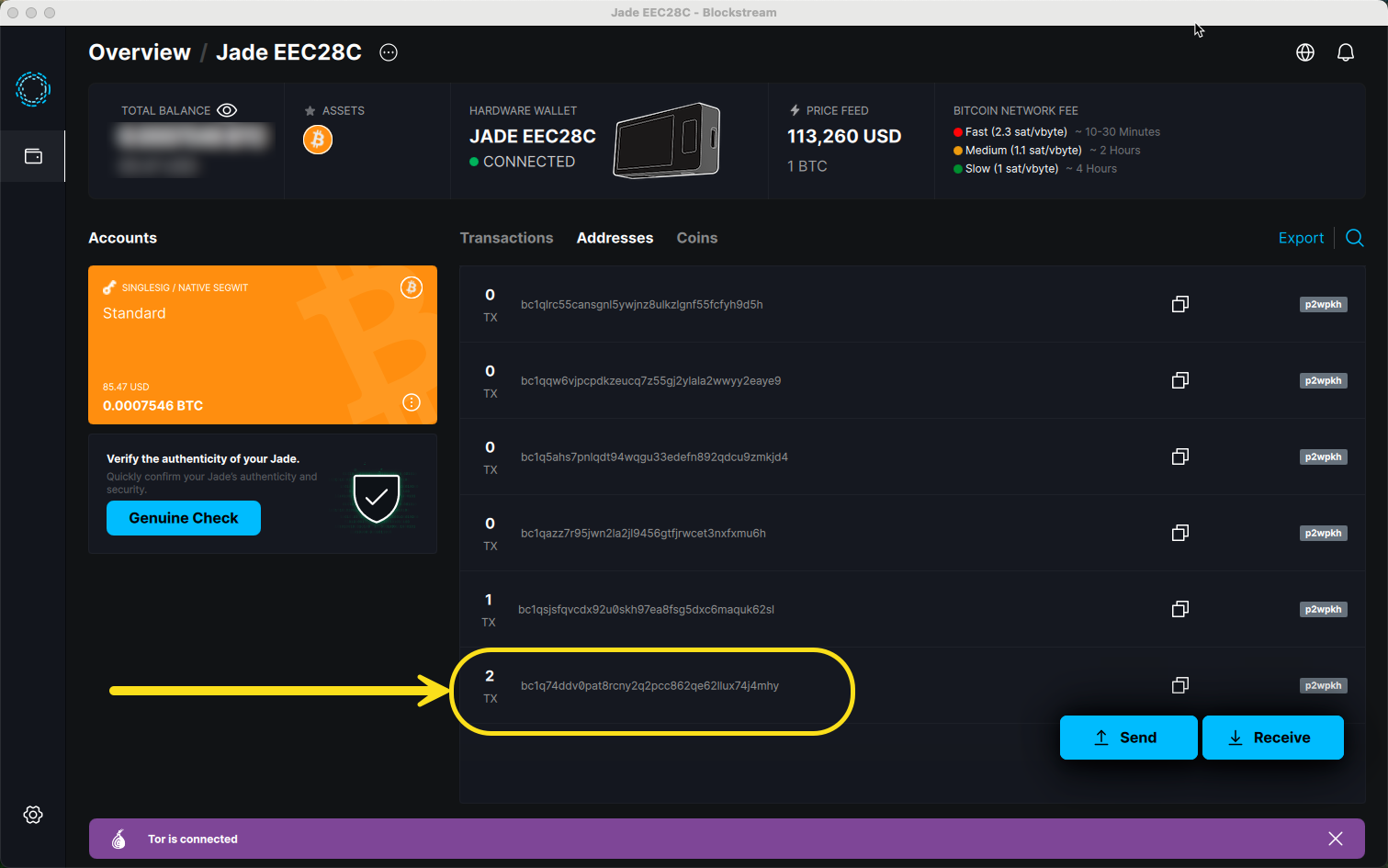
Step 2 — Authenticate the address
- Select that address and a side shelf will appear to the left. Find Authenticate address at the bottom of that pane.
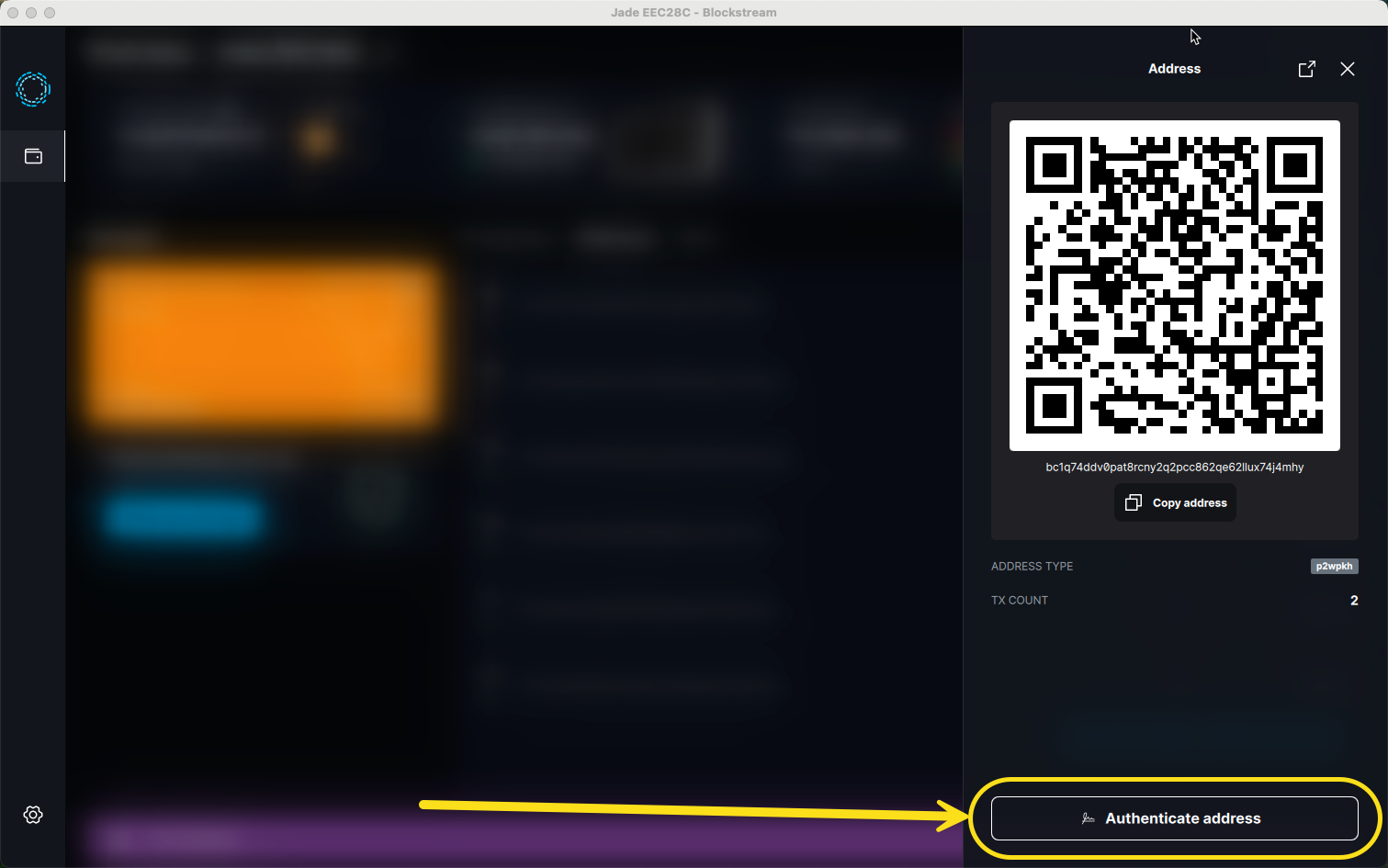
- Once selected you will see a text box to place the message you would like to sign.
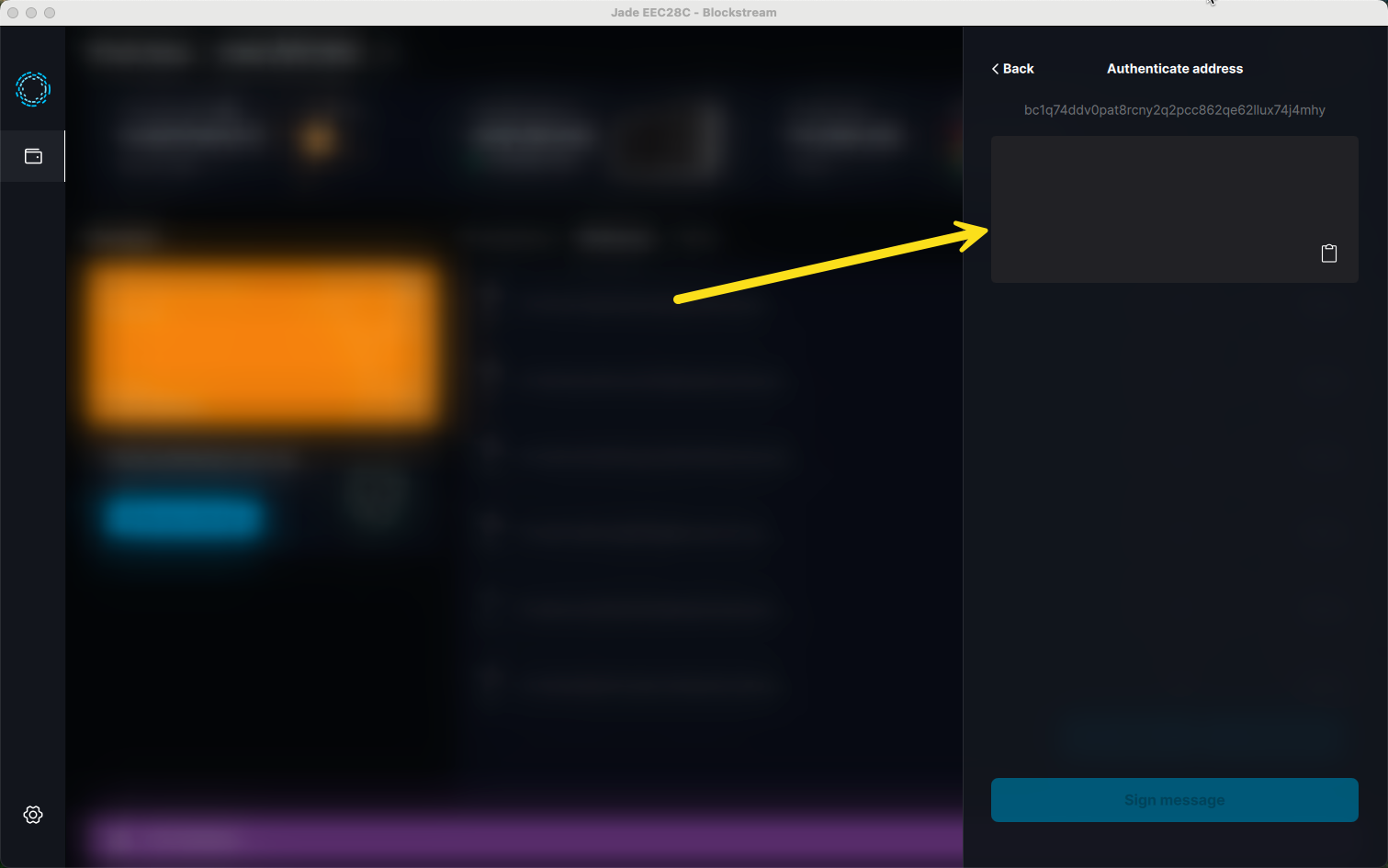
Step 3 — Get your Hoseki message
- In Hoseki’s Manual/Advanced flow, copy the message that needs to be signed.
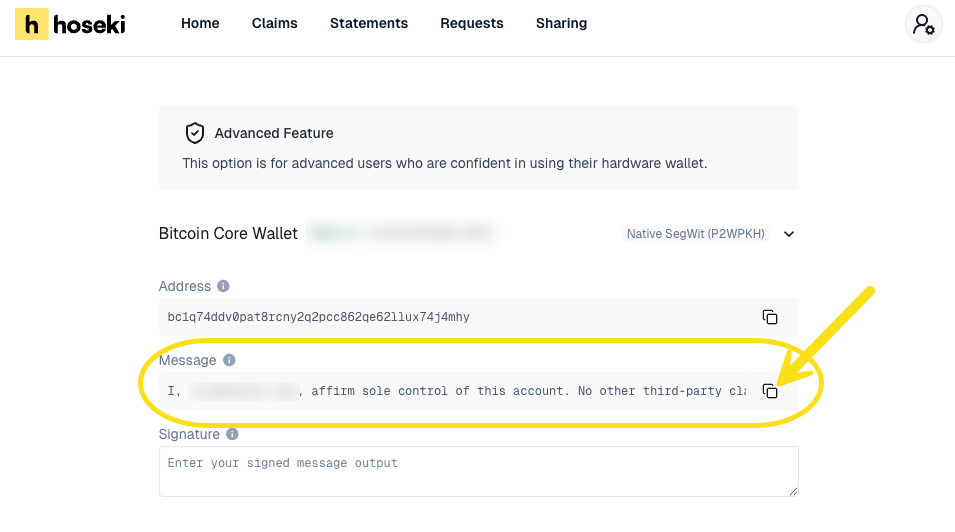
Step 4 — Paste and sign in Blockstream
- In the Blockstream app’s authenticate/sign screen, paste the Hoseki-provided message.
- Confirm the address shown in Blockstream matches the first Receive address you selected.
- Click Authenticate and follow prompts on your Jade to sign the message and generate the signature.
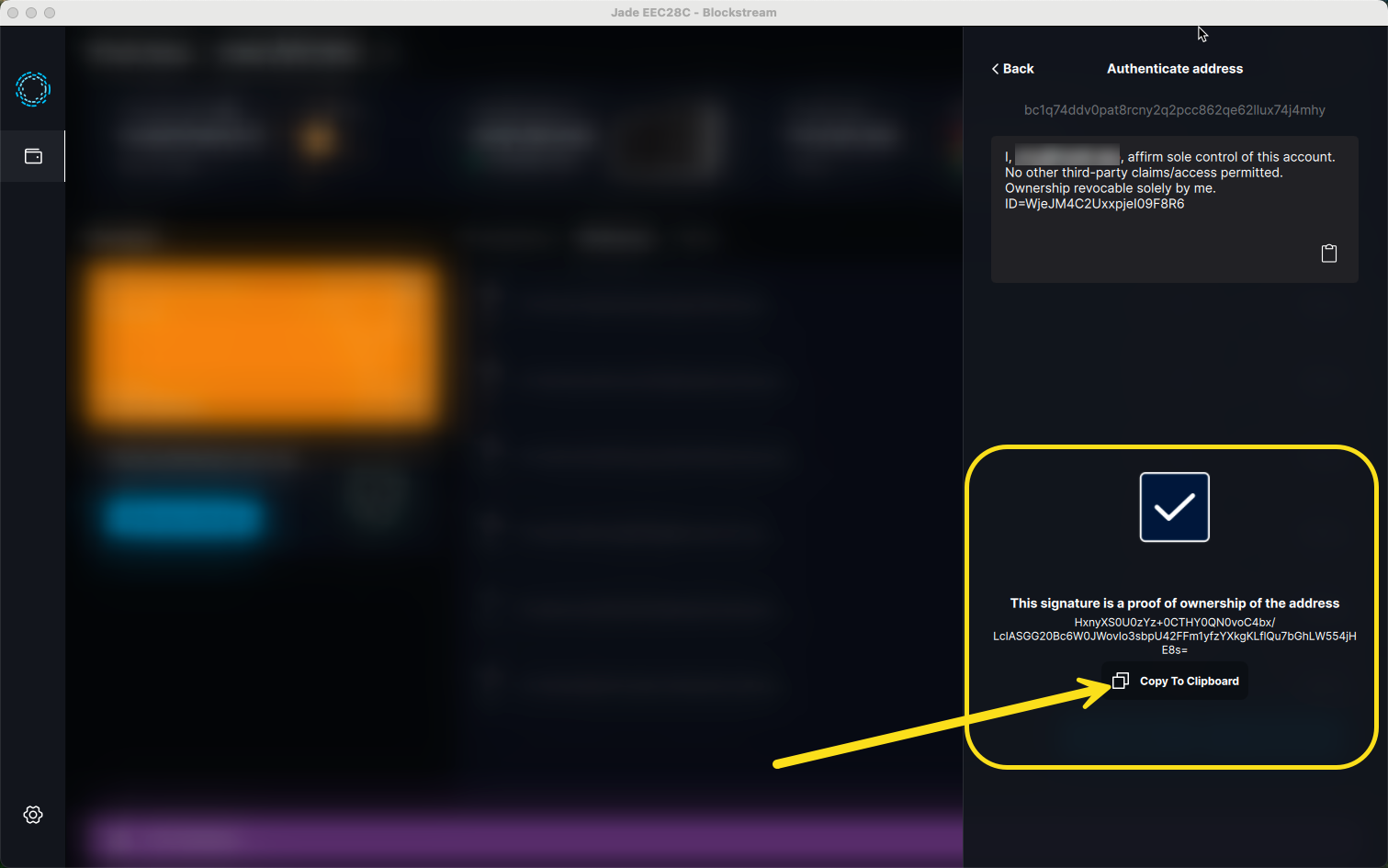
Important: Signing a message is not the same as signing a transaction. Using your private key to sign a message does not expose or threaten its security, nor does it put your funds at risk. It simply proves ownership of the address — your Bitcoin cannot be moved or spent through this process. For more details, see our guide on message signing.
Step 5 — Return the signature to Hoseki
- Copy the signature from the Blockstream app.
- Paste the signature into Hoseki’s manual flow where requested and select Verify to add your claim.
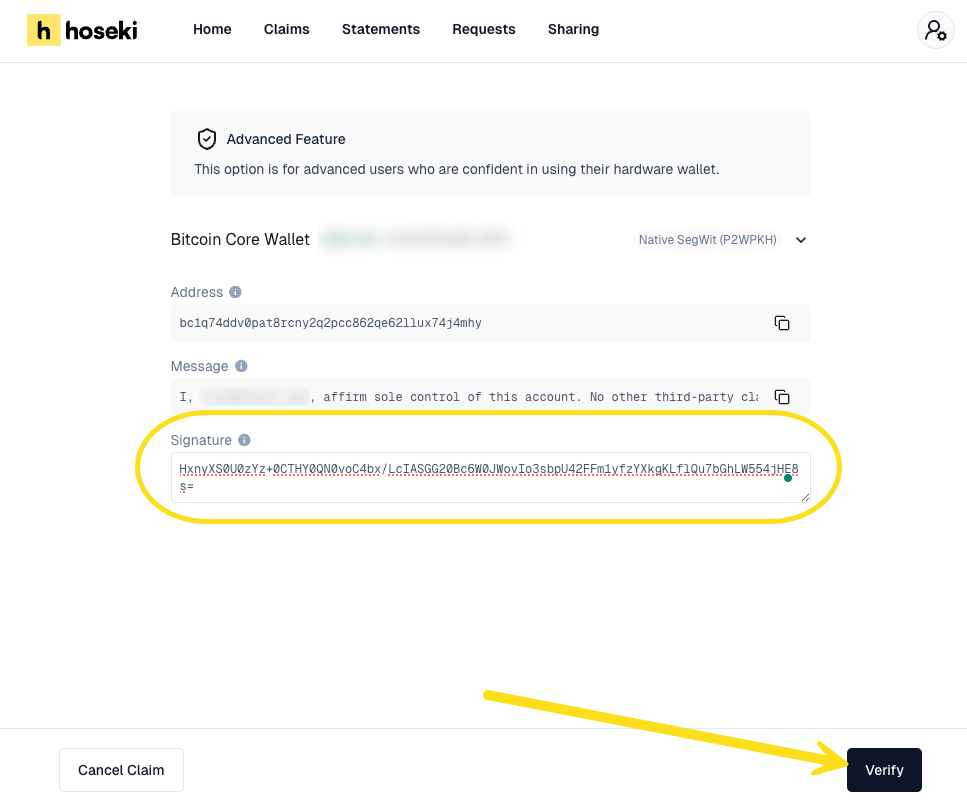
Signature not accepted? Verify you pasted the exact Hoseki message (unchanged), the addresses in the Hoseki portal and your Blockstream app match exactly, and you've returned the unmodified signature. If it still isn't working, reach out to our support below so we can look at it further for you.
If you have any questions, or if something isn't working the way you expect, don’t hesitate to reach out to us at support@hoseki.app — we’ll be happy to help.
